Aaahh, freezing iPhones… We’ve all been there, tried to make a call or see an email when our phones kept crashing. It can be quite frustrating especially if it happens over and over again.
But hey, don’t give up hope yet! There are actually several things you can do to prevent your iPhone from freezing before chucking it on the side and buying a new one. (and yes, new iPhones are expensive!) Follow these 4 little tricks to see if they solve your problem.
1- Free up storage by using an iPhone photo library cleaner app
Full storage space is one of the most common causes of iPhone freezing problems and cleaning out a cluttered phone can be a real hassle.
Remember that dinner night with friends when you asked the waiter to take a picture of you, and he got 20 shots? Well, you probably don’t need to keep all of them in your photo library.
Before you ask, no - you don’t have to spend your precious time going through all these photos. A smart iPhone gallery cleaner app, such as Cleanup, will help you do that.
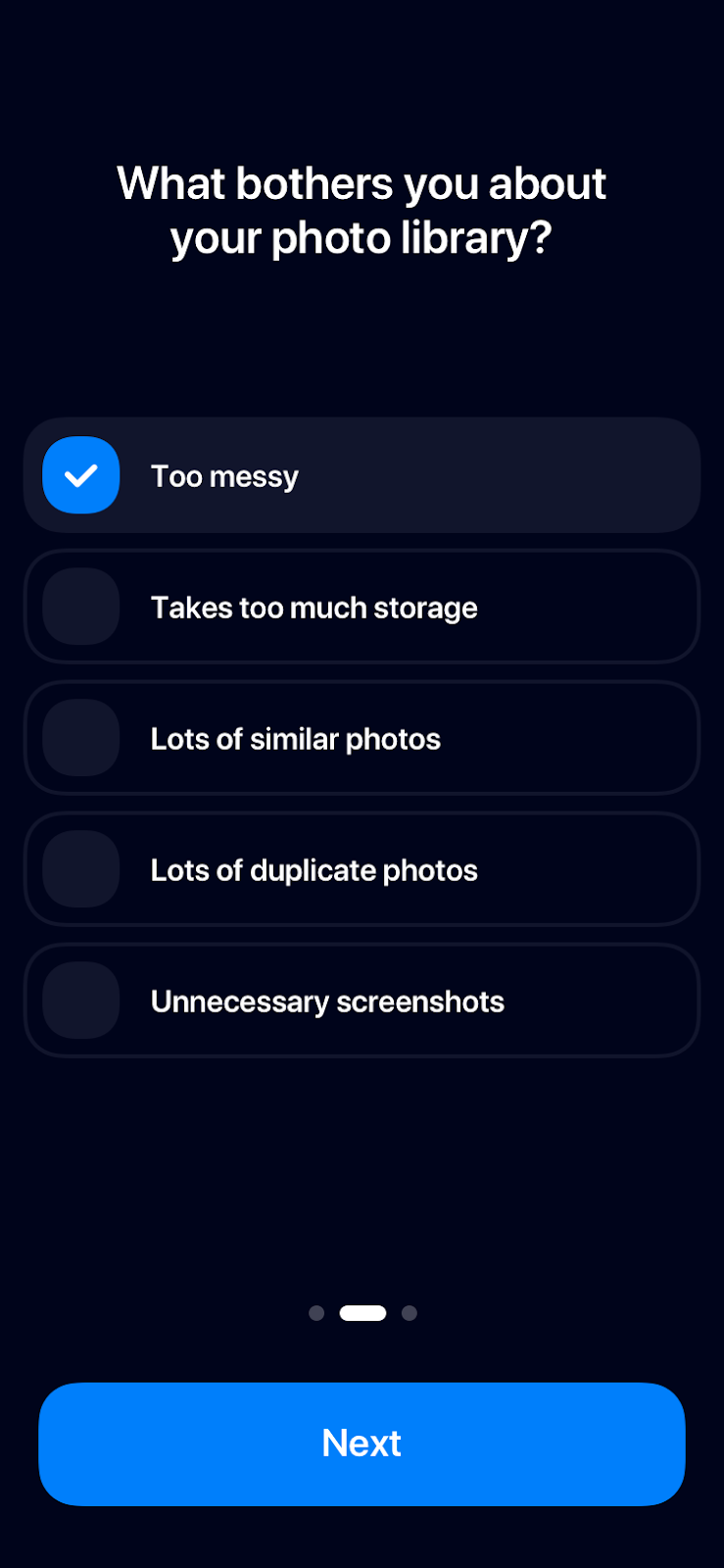
Cleanup helps you to get rid of the unnecessary photos in your phone library. Swipe right the photos you want to keep, swipe left the ones you want to delete. Simple as that.
Cleanup also offers some more advanced features, such as, it can identify photos similar to each other so that you can delete duplicate photos with a single click.
Last but not least, with Cleanup you can sort your videos by file size, so that you can start by deleting that 5GB video that you never visited since the day you took it!
2- Shut down all the applications or update them
It may sound cheesy but sometimes a specific app or an outdated app may cause your iPhone to freeze. There are 2 different scenarios that you can use if your phone keeps freezing when you run multiple apps at the same time, close down the ones you’re not using.Secondly, an app may sometimes freeze in itself and eventually cause your phone to freeze. In that case do the following; a “slide to power off” message will appear when you hold down the “Sleep/Wake” button, after that hold down the “Home” button of your phone for 5-6 seconds until the app closes and you’re back to your home screen.
Also, some apps may cause your phone to freeze or they may not respond if they are not updated regularly. So if you experience freezing problems don’t forget the check updates on your App Store.
3- Restart or Force Restart Your iPhone
If closing the apps didn’t work, or you can’t even wake your phone up, force restarting it may solve the issue. (well, at least temporarily depending on the original issue) If this is the case, simply hold down the power button until the “slide to power off” message appears and slide to turn off your phone. Then turn your phone back on by pressing the power button until the Apple logo appears.
If by any chance, this also does not work, it is time to force restart that rebel of a phone of yours. Press and hold down the power and “Home” buttons at the same time for 10 seconds minimum and your phone should turn on eventually.
4- If available, update the new iOs
This is another common neglect that we are all guilty of. We turn off the auto-updates for some reason and forget to check the system updates regularly. An outdated iOS version or some other outdated feature of your iPhone may be the reason your phone keeps freezing. So turn those auto-updates on or don’t forget to check them regularly. :)
If any of these don’t work, you may need to restore (format) your phone completely which will be a time-consuming process and you may think about getting a system monitor to track the health of your phone.








